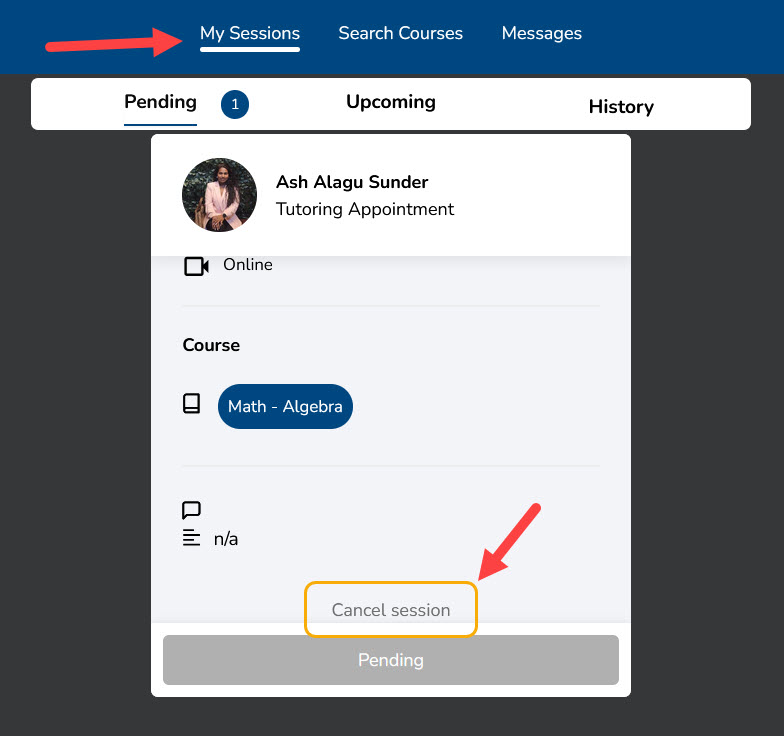Nimbus Tutoring
Nimbus provides NSCC students with up to 4 hours of free, virtual, one-on-one tutoring each month. Follow these instructions to set-up a Nimbus account and prepare for your virtual tutoring appointment.
Accessing Nimbus
You can access Nimbus 2 ways:
- Through your browser: Sign in to Nimbus Learning.
- Through the Nimbus Mobile App (download required).
Logging into Nimbus
On the Nimbus login page, select “Sign in using your institution email” and select “Nova Scotia Community College” from the list.
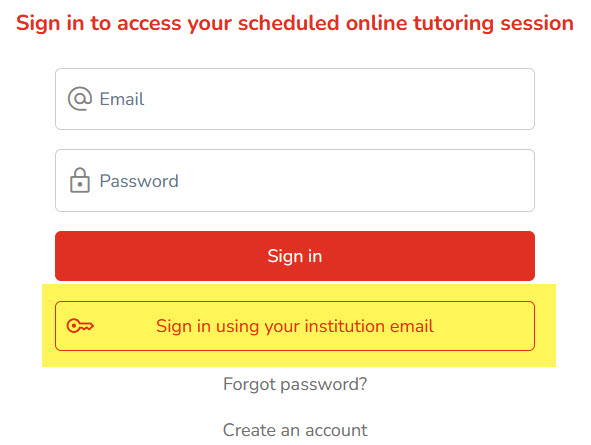
Login to Nimbus through your MS Office 365 account.
Booking a session
Search for the program or topic to find available support. For example, type in "math" to see available topics.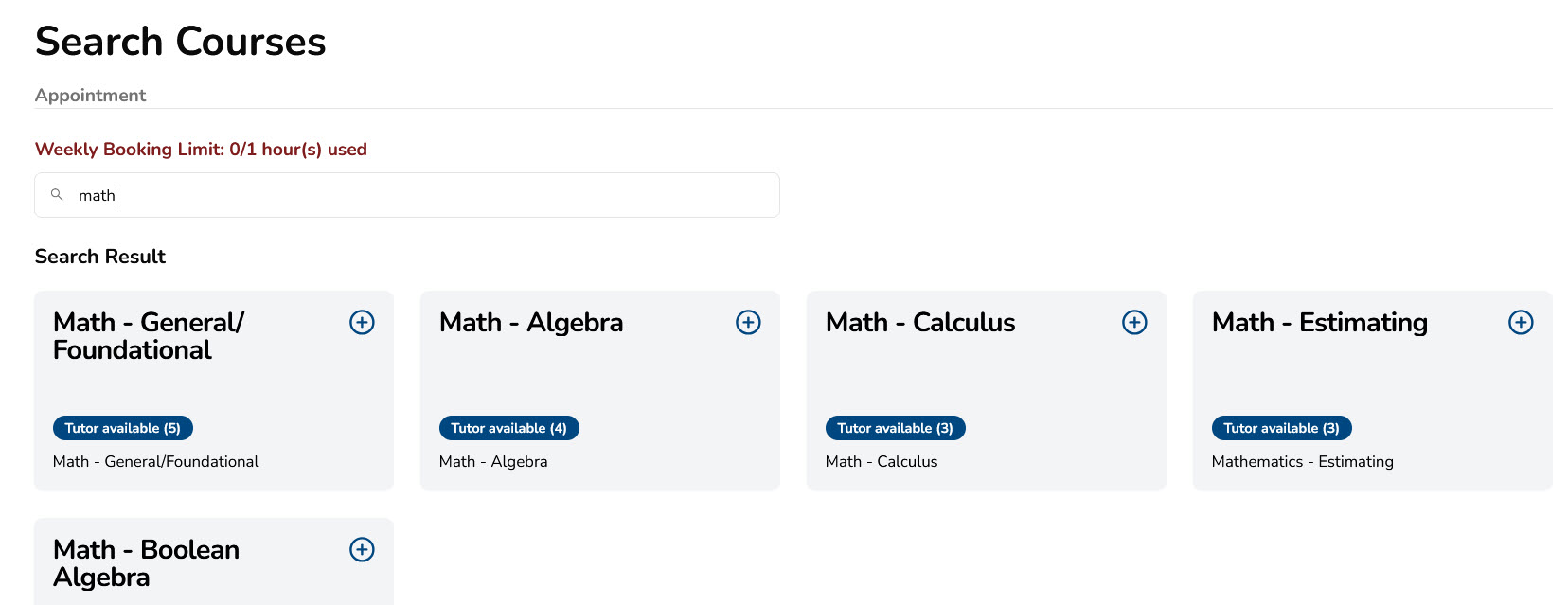
Select from the results list to see the Available Tutor List. “Select” a tutor from the list.
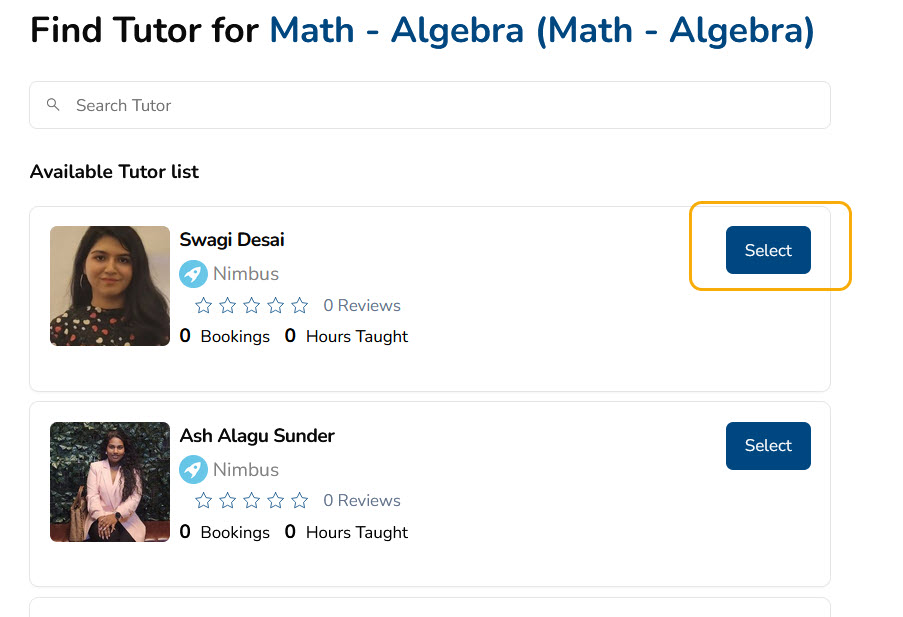
From the calendar, select a date and time to schedule a tutoring appointment. You can schedule either a 0.5-hour (30 minute) session or a 1-hour (60 minute) session. Select “Continue”.
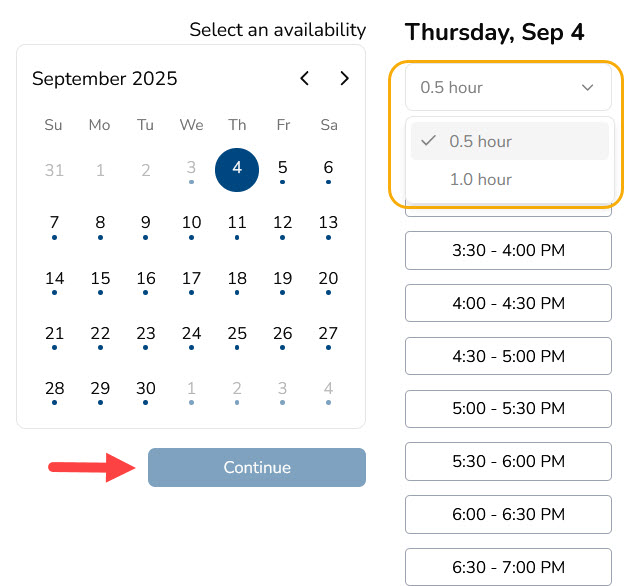
Select “Online” as the location of your session and select “Continue” and "Confirm Booking".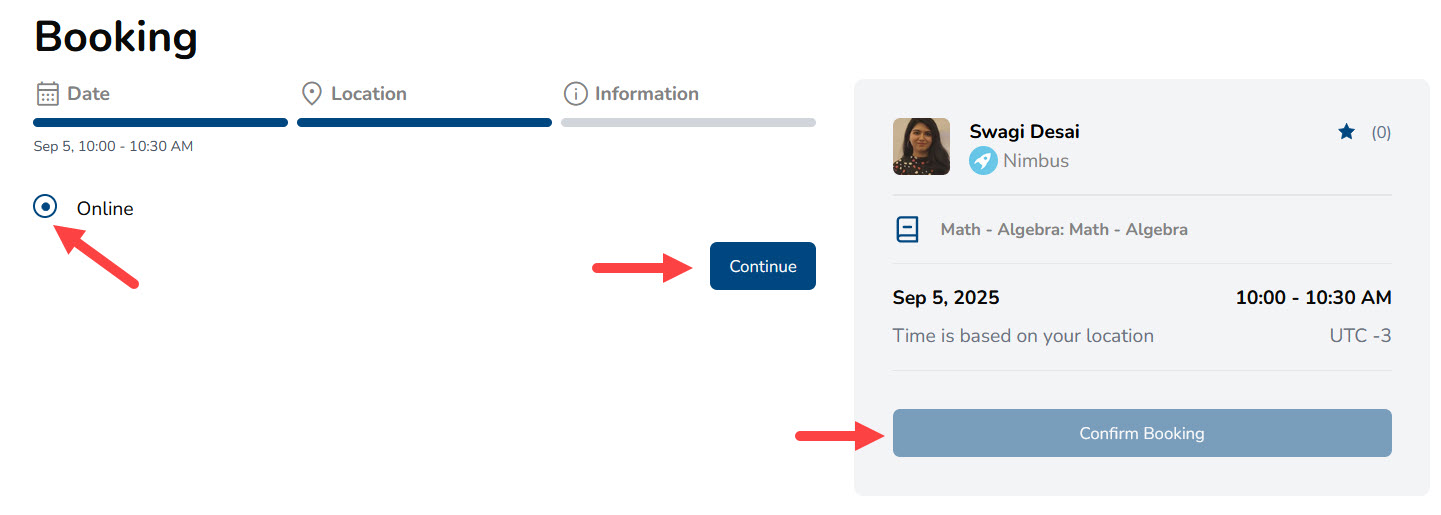
Preparing for your session
Students are expected to maintain professional and academic integrity standards while accessing Nimbus. You should:
- Be ready and on time for your appointment.
- Make sure the background on your webcam is appropriate.
- Have your course work and questions prepared.
- Give the tutoring session your full attention. Please silence your cell phone and avoid distractions during your appointment.
- Remember that the tutor cannot be substituted for your faculty in any way or answer questions concerning evaluations. If the tutor’s approach to resolving a specific problem differs considerably from the approach from your faculty, it is your responsibility to consult your faculty directly.
Canceling a session
Booked sessions cannot be cancelled 12 hours or less before session start time. Sessions can be rescheduled within 12 hours of the start time to not count as a late cancellation.
You must have stable internet access, a working microphone, and a webcam to receive online tutoring.
To cancel a session, go to "My Sessions" and find your session in either the “Pending” or “Upcoming” sessions. Scroll down to the bottom of the session and select “Cancel Session”. When asked if you would like to cancel the session, select “Yes”.